Unraveling the Code: Fixing Software Glitches – A Comprehensive Guide
Software glitches can turn our sleek smartphones into frustrating devices that seem to have a mind of their own. While these issues can be vexing, the good news is that many software glitches can be resolved with a bit of know-how. In this comprehensive guide, we’ll take you through a step-by-step process to diagnose and fix software glitches, helping you restore your phone’s functionality without the need for professional intervention.
**1. Diagnose the Symptoms
Before attempting any fixes, it’s essential to identify the symptoms of the software glitch. Is your phone freezing, crashing, or experiencing unresponsive apps? Different glitches manifest in various ways, so a thorough understanding of the issue is crucial for effective troubleshooting.
**2. Restart Your Phone
One of the simplest yet often overlooked solutions to software glitches is a straightforward restart. Powering off your phone and turning it back on allows the operating system to reset, potentially resolving temporary issues causing glitches. If the glitch persists, proceed to more advanced troubleshooting steps.
**3. Update Your Operating System
Software updates often include bug fixes and improvements that address common glitches. Check for the latest version of your phone’s operating system in the settings menu. If an update is available, download and install it to ensure you have the most stable and secure software.
**4. Clear App Cache and Data
Apps accumulate cache and data over time, which can lead to glitches. Navigate to your phone’s settings, find the “Apps” or “Applications” section, and select the problematic app. Clearing the cache and data for that app can resolve issues related to corrupted files and improve overall performance.
**5. Uninstall and Reinstall Problematic Apps
If a specific app is causing glitches, uninstalling and reinstalling it can often solve the problem. Go to the app settings on your phone, uninstall the problematic app, and then reinstall it from the app store. This process ensures you have the latest version without any corrupted files.
**6. Factory Reset as a Last Resort
If all else fails, a factory reset may be the last resort. Keep in mind that this step erases all data on your device, so it’s crucial to back up your data before proceeding. You can perform a factory reset through your phone’s settings, restoring the device to its original state.
**7. Seek Professional Help if Necessary
If the software glitch persists despite your best efforts, it may be time to seek professional assistance. Geek Phone Repair specializes in diagnosing and resolving complex software issues, ensuring your phone receives expert attention.
In conclusion, software glitches can be frustrating, but with the right approach, many issues can be resolved without the need for professional intervention. By following this comprehensive guide, you can troubleshoot and fix software glitches, restoring your phone’s smooth functionality. For expert assistance, visit Geek Phone Repair’s website here and ensure your device is in capable hands.
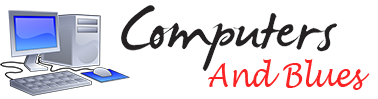

Comments are closed.